Inkscape add CNC tabs
Jump to navigation
Jump to search
The Problem
Some GCode-generators can't create tabs, so I decided to include them in the drawing.
The Solution
- Select the path you want to add tabs to:
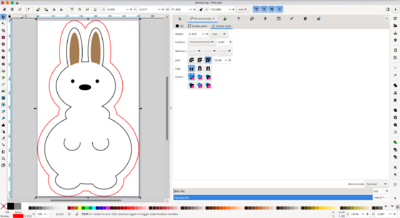
- Change the stroke to the width of your milling bit and add little something. Example: 3.0mm milling bit → stroke 3.1mm:
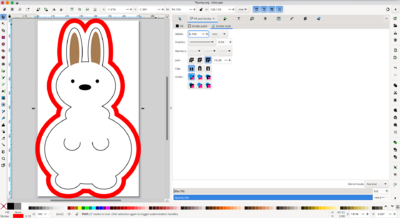
Path→Stroke to Path- Choose the
Node toolso you see the shape of the stroke is now a closed path: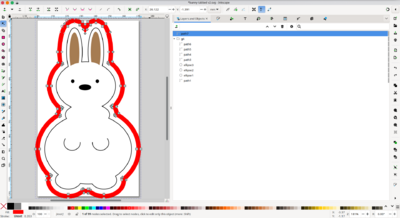
- Add nodes where you want tabs:
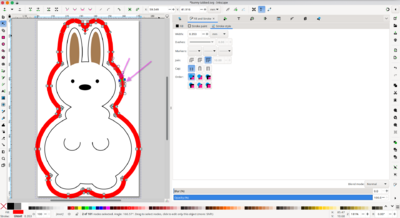
- Remove infill and set a stroke (otherwise you can't see the deletion of the segment):
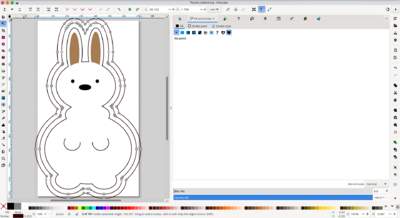
- Select one newly made node and the neighbouring node and split path there by deleting the segment in between:
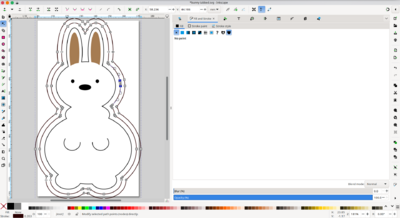
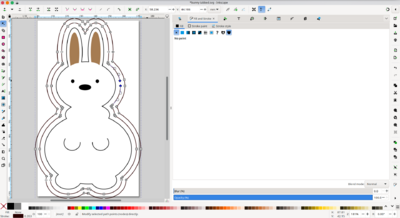
- Repeat for the other new node:
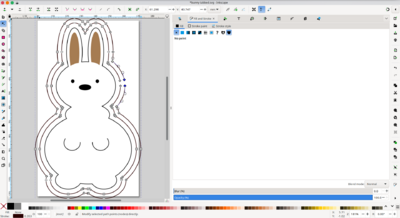
- Close the gaps in the path:
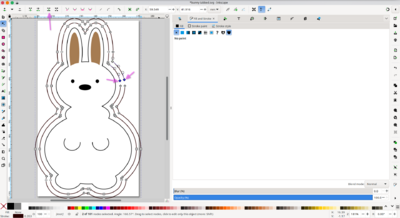
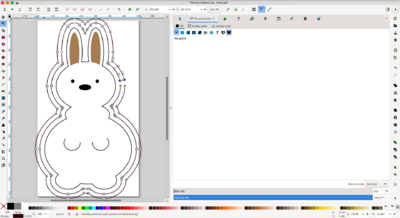
- Repeat for the other new node:
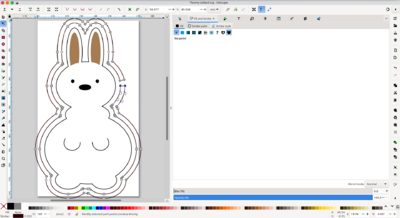
- Repeat this process for the tabs needed:
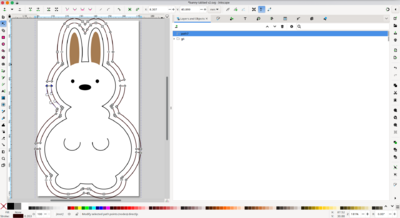
- For better visibility I removed the stroke and filled with red:
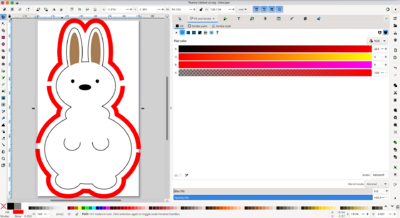
- Mill the red area as pocket right thru your material (which will leave the tabs standing)
Making the tabs even cooler
- Make a copy the original object to your drawing and repeat the steps up to
Stroke to Path: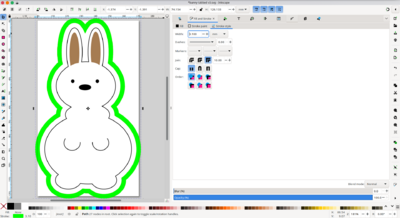
- It might be a good idea to name the paths properly :)
- Order then in layer view, and select them:
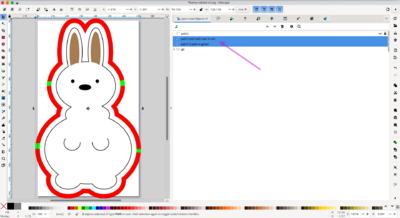
- Choose
Path→DifferenceExclusionto create an inverted path, that reflects the actual tabs: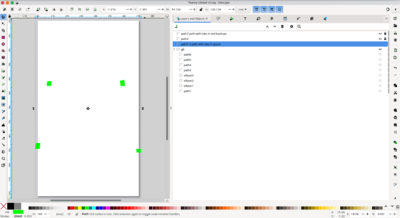
What's the point?
Now you can do the following:
- Mill the red path all through your material
- Mill the green path only so deep that 1mm remains
Now you have proper tabs!