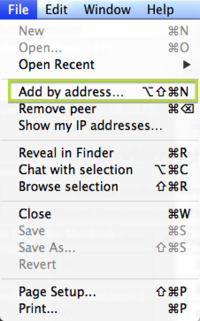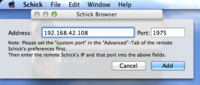Schick 4.0 Add By Address: Difference between revisions
Jump to navigation
Jump to search
No edit summary |
No edit summary |
||
| Line 1: | Line 1: | ||
As of [[Schick]] version 4.4 you can add peers by entering their address. This is how it's done: | As of [[Schick]] version 4.4 you can add peers by entering their address. This is how it's done: | ||
Say, you have two [[Mac]]s, one (Mac A) wants to add another Mac (Mac B) to his list. | Say, you have two [[Mac]]s, one (Mac '''A''') wants to add another Mac (Mac '''B''') to his list. | ||
# First, set a custom port on Mac '''B'''… | # First, set a custom port on Mac '''B'''… | ||
## Open Preferences, and enable and set a custom port, like in this example:<br>[[Image:SchickAddByAddress00.png| | ## Open Preferences<ref>Via File-Menu, or by typing ⌘-,</ref>, and enable and set a custom port, like in this example:<br>[[Image:SchickAddByAddress00.png|500px]] | ||
# Then, set on Mac '''A'''… | # Then, set on Mac '''A'''… | ||
# Choose "Add by | ## Choose "Add by address…" or hit ⌥⇧⌘N<br>[[Image:SchickAddByAddress01.png|200px]] | ||
# | ## Enter the address and the port of Mac '''B''':<br>[[Image:SchickAddByAddress02.png|200px]] | ||
Revision as of 18:46, 7 September 2013
As of Schick version 4.4 you can add peers by entering their address. This is how it's done:
Say, you have two Macs, one (Mac A) wants to add another Mac (Mac B) to his list.
- First, set a custom port on Mac B…
- Open Preferences[1], and enable and set a custom port, like in this example:
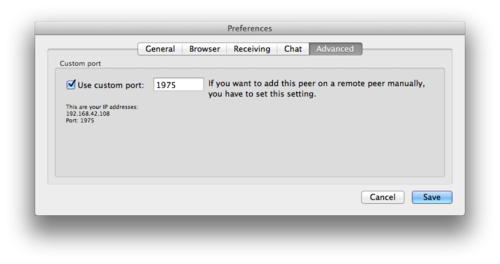
- Open Preferences[1], and enable and set a custom port, like in this example:
- Then, set on Mac A…
- More
- Footnotes:
- ↑ Via File-Menu, or by typing ⌘-,