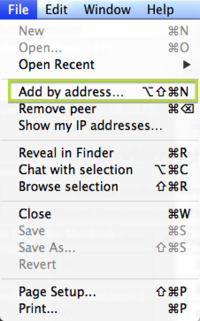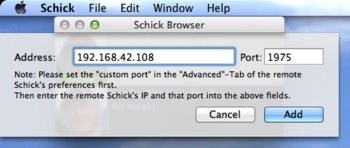Schick 4.0 Add By Address: Difference between revisions
Jump to navigation
Jump to search
No edit summary |
No edit summary |
||
| Line 8: | Line 8: | ||
## Choose "Add by address…" or hit ⌥⇧⌘N<br>[[Image:SchickAddByAddress01.png|200px]] | ## Choose "Add by address…" or hit ⌥⇧⌘N<br>[[Image:SchickAddByAddress01.png|200px]] | ||
## Enter the address and the port of Mac '''B''':<br>[[Image:SchickAddByAddress02.png|350px]] | ## Enter the address and the port of Mac '''B''':<br>[[Image:SchickAddByAddress02.png|350px]] | ||
# As a result, I have a manually added peer in my list:<br>[[Image:SchickAddByAddress03.png|350px]] | |||
---- | ---- | ||
Latest revision as of 20:41, 7 September 2013
As of Schick version 4.4 you can add peers by entering their address. This is how it's done:
Say, you have two Macs, one (Mac A) wants to add another Mac (Mac B) to his list.
- First, set a custom port on Mac B…
- Open Preferences[1], and enable and set a custom port, like in this example:
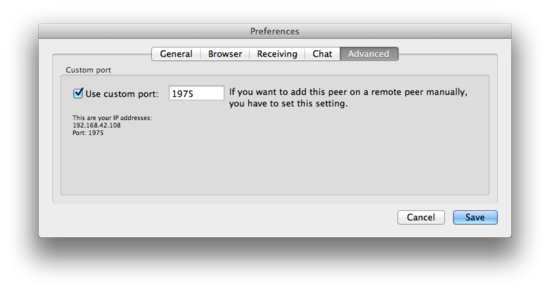
- Open Preferences[1], and enable and set a custom port, like in this example:
- Then, set on Mac A…
- As a result, I have a manually added peer in my list:
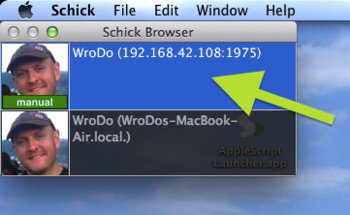
- More
- Footnotes:
- ↑ Via File-Menu, or by typing ⌘-,